CCH Web Manager Automated Content
CCH Web Manager customers have access to include automated content which is specifically curated for websites for accountants. This content includes key financial dates, tax facts, useful internet links to key financial sites and a variety of calculators.
Your CCH Web Manager website will have this content pre-loaded under the Resources section of your website. You may also have MYOB and Xero automated content which you will find under Online Accounting in your Services section. If your website does not include some or any of this content and you would like it added please contact us.
CCH Web Manager's automated content for accounting websites seamlessly matches the style of your website and brand, plus alternate layout options available to select from. Simply click on the content from within your CCH Web Manager login to open the editing options.
Calculators
Under the CONTENT tab you can choose if you would like to display the calculators as icons or as a standard text list on your page. You can also select which calculators you would like to display and hide under the Show / Hide Calculators drop down option.
Under the DESIGN tab you can edit the font styles and if you choose to display the calculators as icons you can edit the size and colour options of the icons.
Key Dates
Under the CONTENT tab you can choose either a calendar or basic text layout, show/hide past dates, show/hide archives, select between Australian and New Zealand key dates as well as edit the title and choose to show/hide it.
Under the DESIGN tab you can edit the text styles and edit the year and month style of the calendar mode.
Tax Facts
Under the CONTENT tab you can choose between Australian and New Zealand tax facts content, choose between displaying the content as icons, icons list or as a plain text list, edit the main title or choose to hide/show it, edit the text for the default button and also choose which tax facts you would like to display or hide.
Under the DESIGN tab you can edit the text styles as the icons styles (if you choose the icons or icons list display options).
Useful Links
Under the CONTENT tab you can choose between Australian and New Zealand useful links, add your own additional links, add or edit disclaimer text and choose which links to show or hide under each category of links.
Under the DESIGN tab you can edit the text and link styles.

Xero
Under the CONTENT tab you can edit your company name and edit your Xero partnership level.
Under the DESIGN tab you can select which Xero partnership logo to display and edit the text styles.

MYOB
Under the CONTENT tab you can edit your company name and edit your MYOB partnership level.
Under the DESIGN tab you can select which MYOB partnership logo to display and edit the text styles.