Editing on the go
With the mobile version of the editor you are no longer limited to editing your sites on laptops or personal computers and have a multi-device editing experience. If your phone number just changed or you need to upload the image you have taken with your phone camera, you can edit your site on your mobile device to make any necessary content changes.
With the help of the mobile version of the editor you can use your mobile devices to make changes in the text, images, buttons and links on the sites you have created and designed on your desktop computer. Though the mobile version of the editor cannot boast the same wide range of editing capabilities as its desktop counterpart, it provides a different advantage and makes it easier than ever to quickly make adjustments to your site no matter which device you have at hand.
- While working on your site from mobile devices, you can ensure all design and layout settings you have configured in the desktop version of the editor are maintained. The mobile version of the editor was built to offer smooth content editing experience and will not affect the settings defined on the desktop.
- For example, you will not be able to add a new page while working on your site with the mobile version of the editor. After all, you do not want to make new pages without checking how they look on the desktop. For the same reason you cannot delete or unhide rows and widgets and so on.
- Editing is available for Text, Image, Photo Gallery, Image Slider, and Click-to-action widgets. Editing capabilities for new widgets will be added frequently. Widgets that are not supported display with a coming soon message.
Edit Click-to-Call and Click-to-Email on Mobile
To edit a phone number or email address in the Click-to-Call or Click-to-Email widgets:
- Tap on the Click-To-Call or Click-to-Email widget and select Edit from the pop-up menu.
- Edit the phone number, email, address, and text on the button.
When more than one phone number or email address is available, select the one you want to change from the drop-down menu.
Link Picker on Mobile
Modify the links on your site to point to different locations on your site, external URLs, or create click-to-action links.
To use the Link Picker:
- Click the item you want to link and click Edit. Click Link image.
- When editing the link on a button or image, you have the following options:
- Existing Page. Create a link to an existing page by picking one of the pages on the site from the drop-down menu.
- Website URL. Create a link to an external URL.
If you create an external link, you may choose whether it should open in a new window with the help of a toggle button. - Anchor. Create a link to one of the anchors on your site by picking the page and the anchor from a drop-down menu.
- Click To Call. Click-to-Call links are only active on devices that support direct calling.
- Email Address.