Editor Shortcuts
Side Navigation
Editor Shortcuts
In-Editor Shortcuts
The following keyboard shortcuts are available in the editor:
- Preview. Ctrl+Alt+P
- Copy Element . Ctrl+C (while hovering over element).
- Paste Element:. Ctrl+V (Paste copied element above currently hovered/selected element).
- Undo. Ctrl+Z
- Redo. Ctrl+Y
Text Editor Shortcuts
The following keyboard shortcuts are available when editing text:
- Bold. Ctrl+B
- Italicize. Ctrl+I
- Underline. Ctrl+U
- Align Text. Ctrl+R, E, L
- Remove Text Formatting. Ctrl+0
Copy and Paste
Creating a site takes time and dedication. You can make this process easier and more efficient by using the Copy and Paste feature. Copy elements and rows in your site, creating exact duplicates in order to create identical rows or elements for your site.
You can copy and paste using keyboard shortcuts. To copy, use CTRL+C (Command+C on Mac). To paste, use CTRL+V (Command+V on Mac).
NOTE: You cannot copy and paste widgets or pages between sites.
To copy and paste widgets:
- Right-click a widget, and click Copy.
- Right-click the area you want to paste and click Paste to insert the widget into the row. The duplicate widget appears above the currently selected widget.
To copy and paste a column:
- Right-click to open the column, and click Copy.
- Open the Row menu to paste the column into a row. You can paste the column into any row on your site, including the header or footer. Please be advised that you can only paste up to four columns into any one row.
Copyright Wolters Kluwer ©
| About CCH Web Manager
| Contact Technical Support
| Sitemap
| Websites for accountants by Wolters Kluwer