Popups
Popups allows you add new popups to your site. Popups are a type of small window that appears in a web page. Popups can be set up to appear when clicked as a link or via certain widgets. If you would like to set a popup to open automatically or triggered by a user action on a web page, please
contact our team for support.
Add Popups
To add popups:
- In the left panel, click Pages, and then click the Popups tab.
- Click + New Popup.
- Select a popup type. The popup type pre-populates the popup with widgets.
- Type a name for your popup, and click + Add Popup.
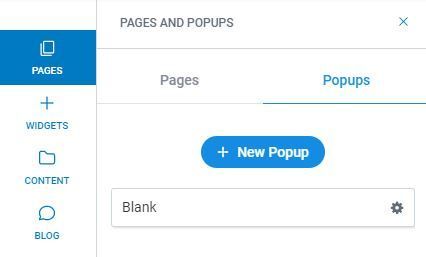
Activate Popups
Unlike a page generated in the navigation automatically, a popup can only be triggered by being clicked as a link or by using a site personalization rule*.
Link to a Popup
There are several widgets that allow you to link to a popup, such as Photo Gallery image links, text, and buttons. When editing the links for these widgets, select the popup option to open the popup selector.
Use Personalization Rules to Condition a Popup
*Personalization rules must be set up by the CCH Web Manager team. Please contact us for support.
Popup triggers only occur once per session. A session is any activity on the site and remains active until at least 30-60 minutes have passed.
Edit Popups
A popup is very similar to a page. You can add new rows, columns and insert any widget into a popup. To adjust the size of the popup, drag the bottom right corner.
Popup Settings
To edit the settings for a popup:
- In the left panel, click Pages, and then click the Popups tab.
- Click the settings icon for specific popup. You have the following options:
- Rename: Rename the popup in the editor. Note: This does not change the page URL.
- Duplicate: Creates an exact copy of the popup.
- Delete: Deletes the popup. This action is irreversible unless you have a backup.