Website Privacy and Security Settings
Privacy Settings
With the help of the Privacy Settings page, you can ensure that your users are well-informed about the type of data and cookies information collected when they visit your page. The main tools you can enable in Privacy Settings are the privacy page and cookie notification.
Privacy Page
A privacy page helps to make sure that site visitors understand what kind of information is being collected, how it is done, safeguarded, what the rights of the user and site owner are, and more.
To add or update the privacy page on your site:
- In the left panel, click SEO & SETTINGS, and then click PRIVACY SETTINGS.
- Click the Customize Privacy Page toggle.
- This will prompt you to customize the text of the Privacy page. If your site did not have a privacy page until now, one will be automatically created. If you are ready to change the default text of the page, click Customize.
- For your convenience, all elements that need customization are highlighted in red.
- Make the necessary changes and when you republish the site, the privacy page will be added or updated.
- Any additional changes can be made at any time by clicking Customize.
- The default link for the privacy page is [yourdomain]/privacy, but can be changed to any custom link in
Privacy page URL field.
Note: To add this link to your site navigation, add a new page, set the new page to an external URL and paste the privacy page URL in the field provided. For more information, see Pages and Popups.
To revert the changes you have made on the default privacy page, click Reset to original page.
Cookie Notifications
Some countries, particularly those in the EU, require websites to notify visitors that they use cookies. This ensures your site is compliant with local law and can be polite to security-minded visitors.
To enable Cookie Notifications on your site:
- In the left panel, click Settings, and then click Privacy Settings.
- Click the Activate cookie notification toggle. Every visitor to your site will see a notification that the information about their site visit is collected in the form of cookies.
- Click Preview notification in order to preview the cookie notification on all devices. The cookie notification appears as a top bar above the content of your site.
- You can choose to use default text for the cookie notification or customize it. The text field is free text and you may add any text or links to it.
Tracking & Site Cookies
Disable the use of cookies sent to site visitors by the site. This disables platform analytics, including Google Analytics and the default platform analytics, and also prevents personalization rules from adding cookies.
Note: Third-party services (or widgets that include them) such as Facebook and Twitter still set cookies, as they are required to load the widgets.
To disable the use of cookies, in the left panel click Settings, click Privacy Settings, and then click the Disable Tracking Cookies toggle.
Warning:
Disabling tracking cookies will stop stats collection for your site, as well as any tracking code you have added (for example, Facebook tracking pixels).
Note:
Check the legal requirements in the country of your target audience regarding cookie notifications, the form of the notification, and relevant links to add to the text of the notification.
CCH Web Manager Security
We take security very seriously, this includes your personal information as well as platform and sites stability and security. Below, you will find information pertaining to security measures.
Site SSL
All sites have an SSL certificate generated for them - a secured HTTPS connection. HTTPS is great for boosting your SEO and for giving visitors confidence when visiting your pages.
This solution leverages the Let's Encrypt project, which is an open source Certificate Authority that provides free certificates. This solution does require that you have a domain pointed at your site successfully.
Antivirus and Malware Protection
Automated vulnerability scans are conducted regularly in order to detect web application vulnerabilities. We use several automated monitoring tools meant to detect abnormalities and misuse. The servers your CCH Web Manager website is hosted on are equipped with malware protection and intrusion detection systems.
Backup and Restore
Static resources (images, files, scripts,) are automatically backed up on a daily basis
Account Access
CCH Web Manager will not provide user account related information unless proper verification of the identity of the account owner is established.New Paragraph