Accordion Widget
The Accordion Widget can be used to expand additional content under main headings or titles.
To add the Accordion Widget:
- In the left panel, click Widgets.
- Click and drag the Accordion Widget into your site.
To learn more about adding widgets to your site, see Add Widgets.
Content Editor
To access the content editor, right-click the widget, and click Edit Content.
- Add a Title, Title heading type and Description
- Enable 'Show first item expanded' if you wish to have the top title panel expanded by default
- Enable 'Only show one item expanded' to only have one content panel expanded at a time
- Enable 'Enable FAQ Schema' if you would like Google to include FAQs about your business directly on their search results page
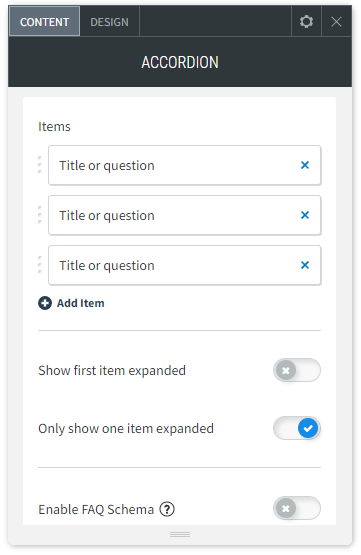
Design Editor
To access the design editor, right-click the widget, and click Edit Design.
- Select the Layout of the Accordion Widget
- Edit the font styles of the Accordion Widget's titles
- Edit the font styles of the Accordion Widget's Descriptions
- Edit the style of the expandable icon
- Edit the frame style of the Accordion Widget
- Edit the animation. This allows you to apply an entry animation of how the Accordion Widget appears on a page.
- Spacing - This allows you to adjust the spacing around the Accordion Widget
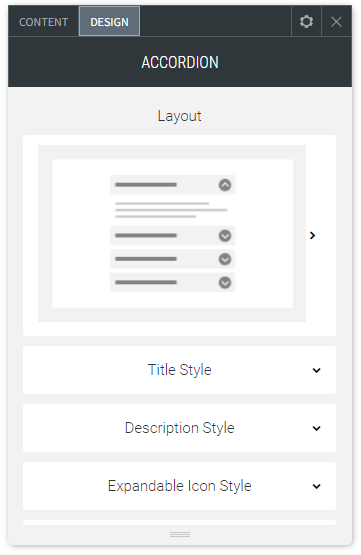
About CCH Web Manager
CCH Web Manager is a website solution for accountants to manage their content and grow their online presence. Easily add and edit website content and images with our intuitive editor.
Help Videos
A series of short videos to help you get started with CCH Web Manager.
SEO Tips
Learn how to improve your websites organic Search Engine Optimisation with simple tools and tips for online visibility.
