Before & After Widget
The Before & After widget enables you to show two images, side by side, for an eye-catching and engaging visual comparison. The widget includes a customizable slider to move between the two images.
To add the widget:
- In the left panel, click Widgets.
- Click and drag the Before & After widget into your site.
To learn more about adding widgets to your site, see
Add Widgets.
To learn more about creating page layouts using rows/columns and inner rows, see
Arranging Content
Content Editor
- Right-click the widget, and click Edit Content.
- Click + Image to add the before and after images.
- Type labels for the images. To hide the labels, click the eye icon.
- Type Alt text
- for the images.
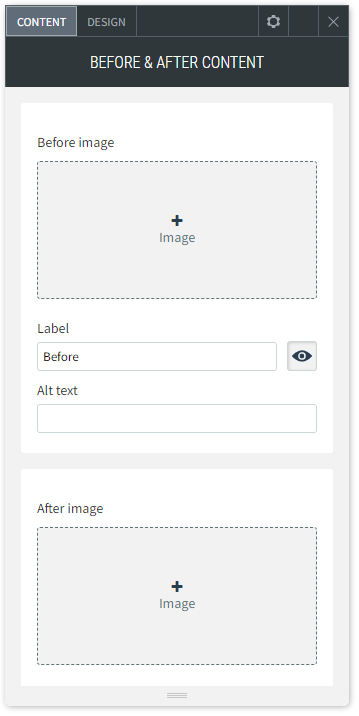
Design Editor
- Right-click the widget, and click Edit Design.
- To customize the images and slider, click Images & Slider.
- To customize the label style and text, click Labels
- Make sure the design settings you define are correct per device. Settings such as spacing, image size and more are defined per device. For more information, see Edit by Device.
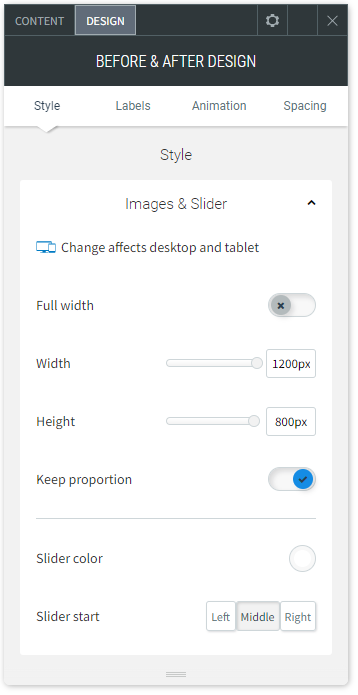
About CCH Web Manager
CCH Web Manager is a website solution for accountants to manage their content and grow their online presence. Easily add and edit website content and images with our intuitive editor.
Help Videos
A series of short videos to help you get started with CCH Web Manager.
SEO Tips
Learn how to improve your websites organic Search Engine Optimisation with simple tools and tips for online visibility.
